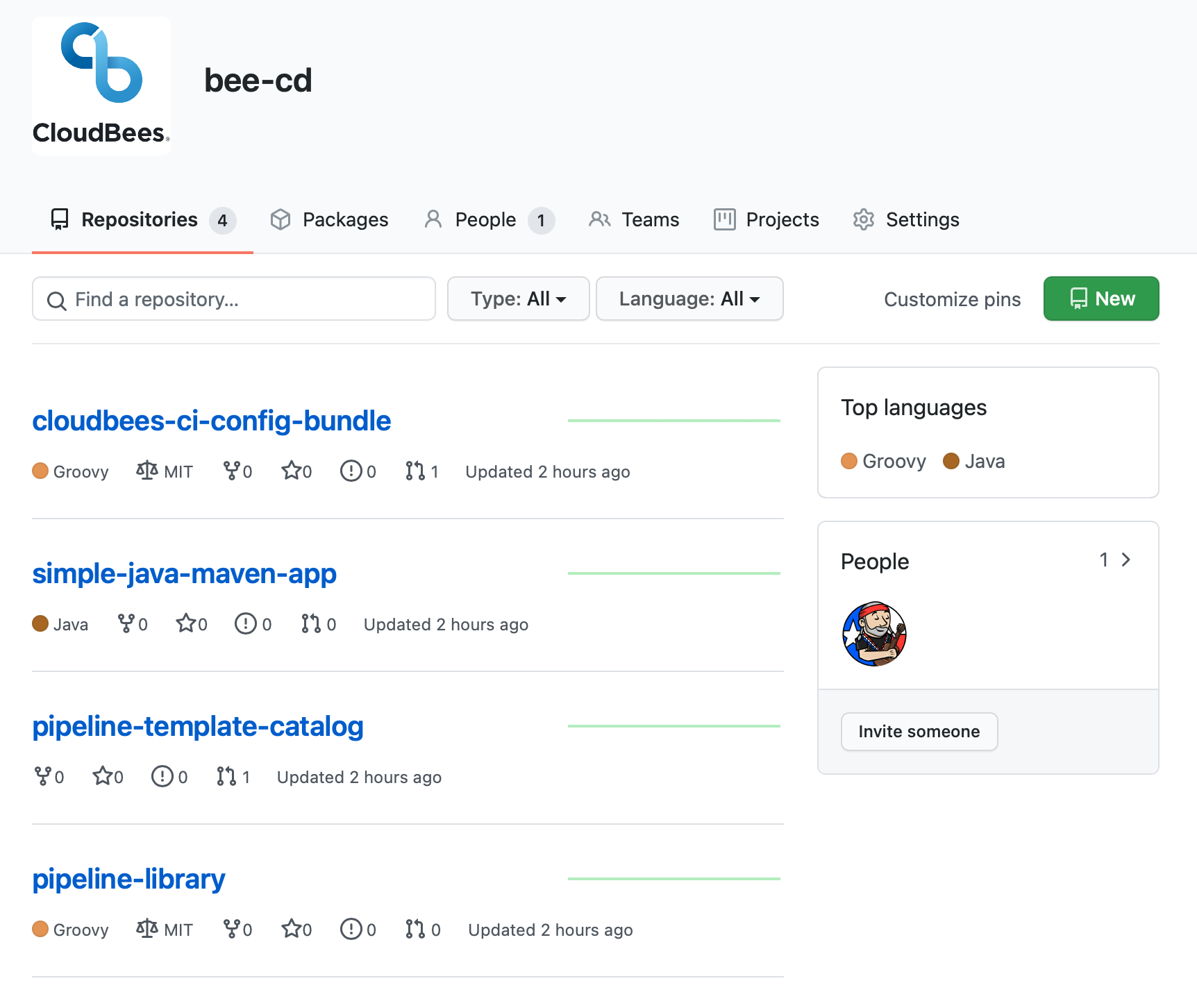Pre-Workshop Setup
The pre-workshop setup should take you approximately 10 minutes to complete.
If you are attending a CloudBees led workshop then these setup steps should be completed before the start of the workshop event - unless otherwise instructed.
Slack
- Join the CloudBees Workshops Slack workspace with this invite link.
- Once you have joined the Slack workspace, feel free to use the
#one-on-one-help-requestschannel if you have any questions before, during or after the workshop.
GitHub Setup
Create a GitHub.com Account
Feel free to use an existing GitHub.com account or create a new one:
- In a new browser tab or window, visit https://github.com/join and fill in the required fields to create a GitHub.com user account.
- Select “Unlimited public repositories for free” when choosing your plan.
- Verify your email account to ensure you account is activated. An activated account will be required for the rest of this workshop.
Create a GitHub Organization
We highly recommend creating a new GitHub Organization for the CloudBees CI Workshop. We will be using a GitHub App based credential to enable authentication and authorization between your GitHub.com Organization for the workshop and CloudBees CI.
- Ensure that you are logged into GitHub.com and then navigate to this link to create a new (and free) GitHub Organization.
- Enter a unique Organization account name, a valid Contact email, select My personal account for This organization belongs to and then click on the Next button.
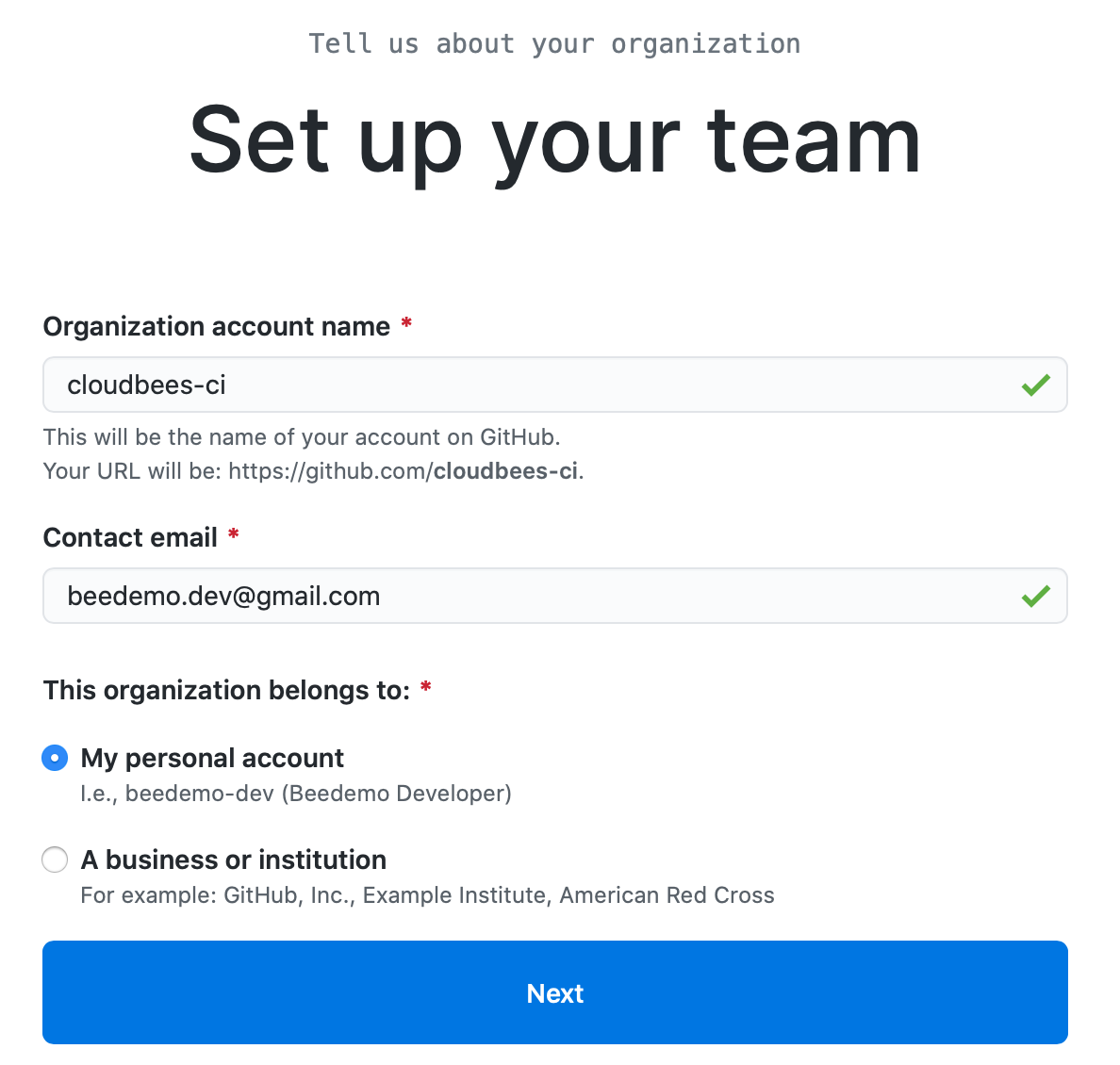
- On the Welcome to GitHub screen just click the Complete setup button.
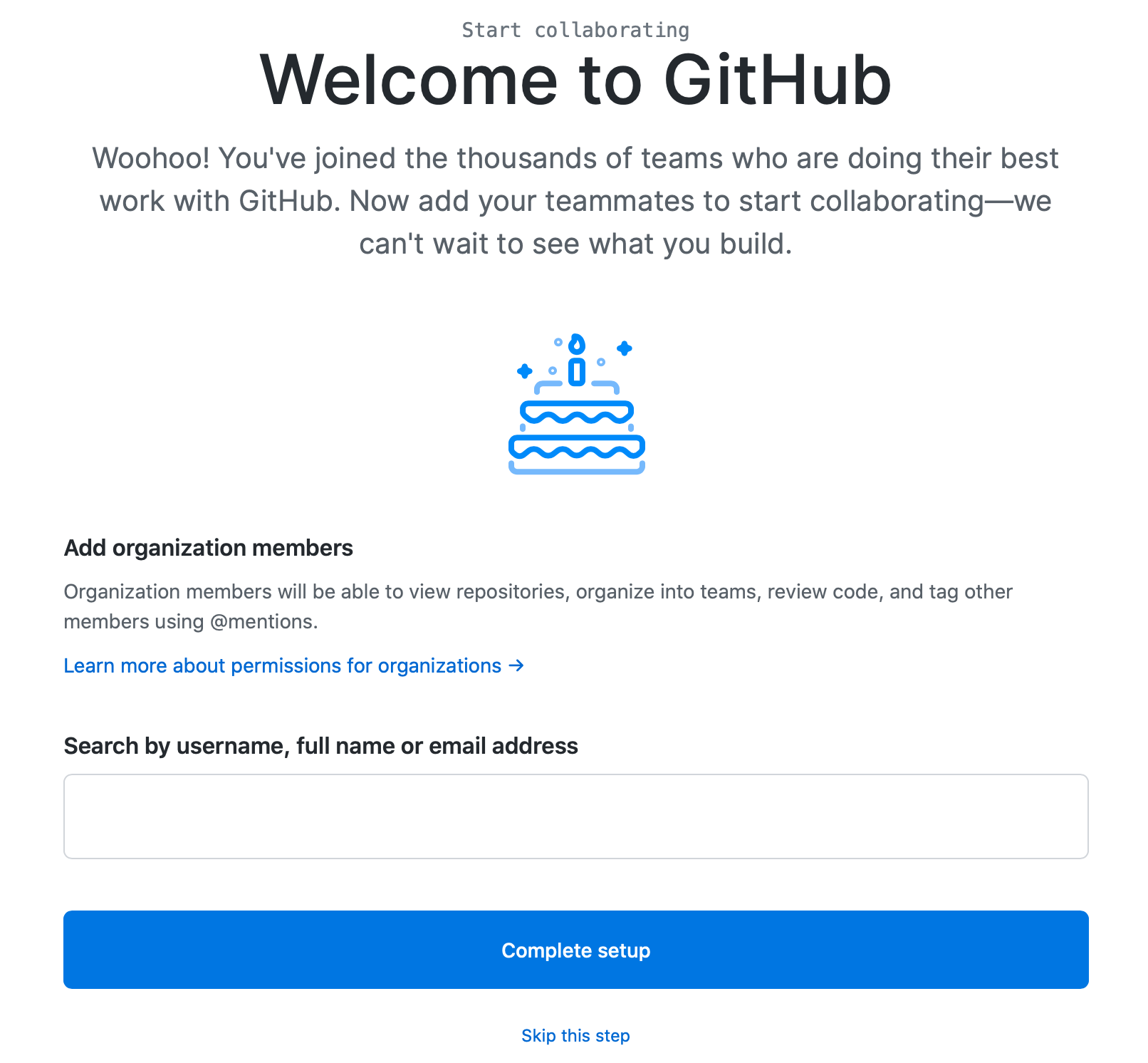
- On the final page you don’t have to fill anything in/answer any questions (unless your really want to) and just scroll to the bottom of the page and click the Submit button.
NOTE: Even though you have to provide an email for billing, you will NOT be charged anything as long as you choose the free option.
Install the CloudBees CI Workshop GitHub App
- Ensure that you are logged into GitHub.com and then navigate to https://github.com/apps/cloudbees-ci-workshop.
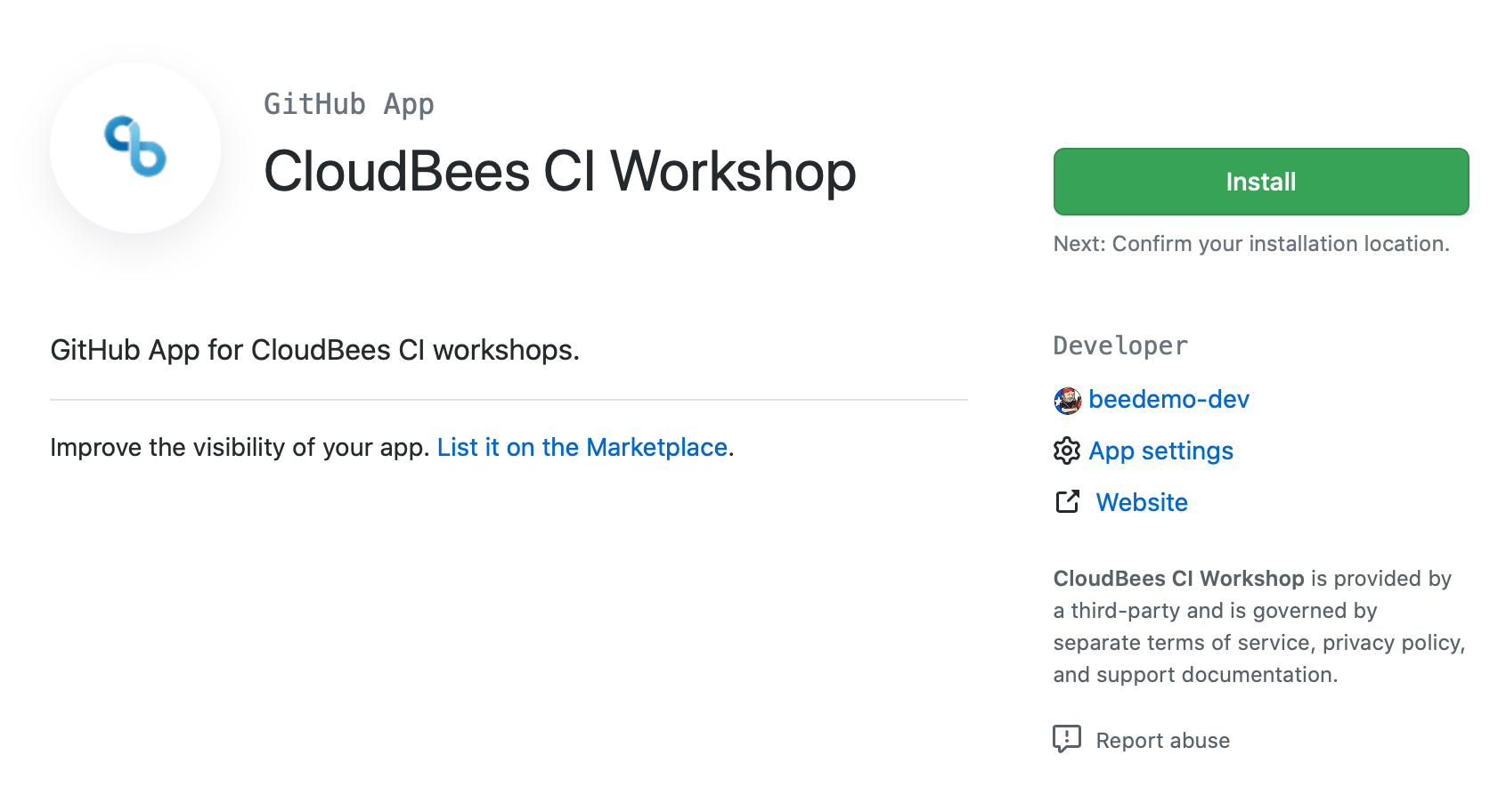
- Click on the Install button.
- Next, select the GitHub Organization you created above for the CloudBees CI Workshop.
NOTE: Only GitHub Organizations are supported, do not install the GitHub App on your GitHub user account.
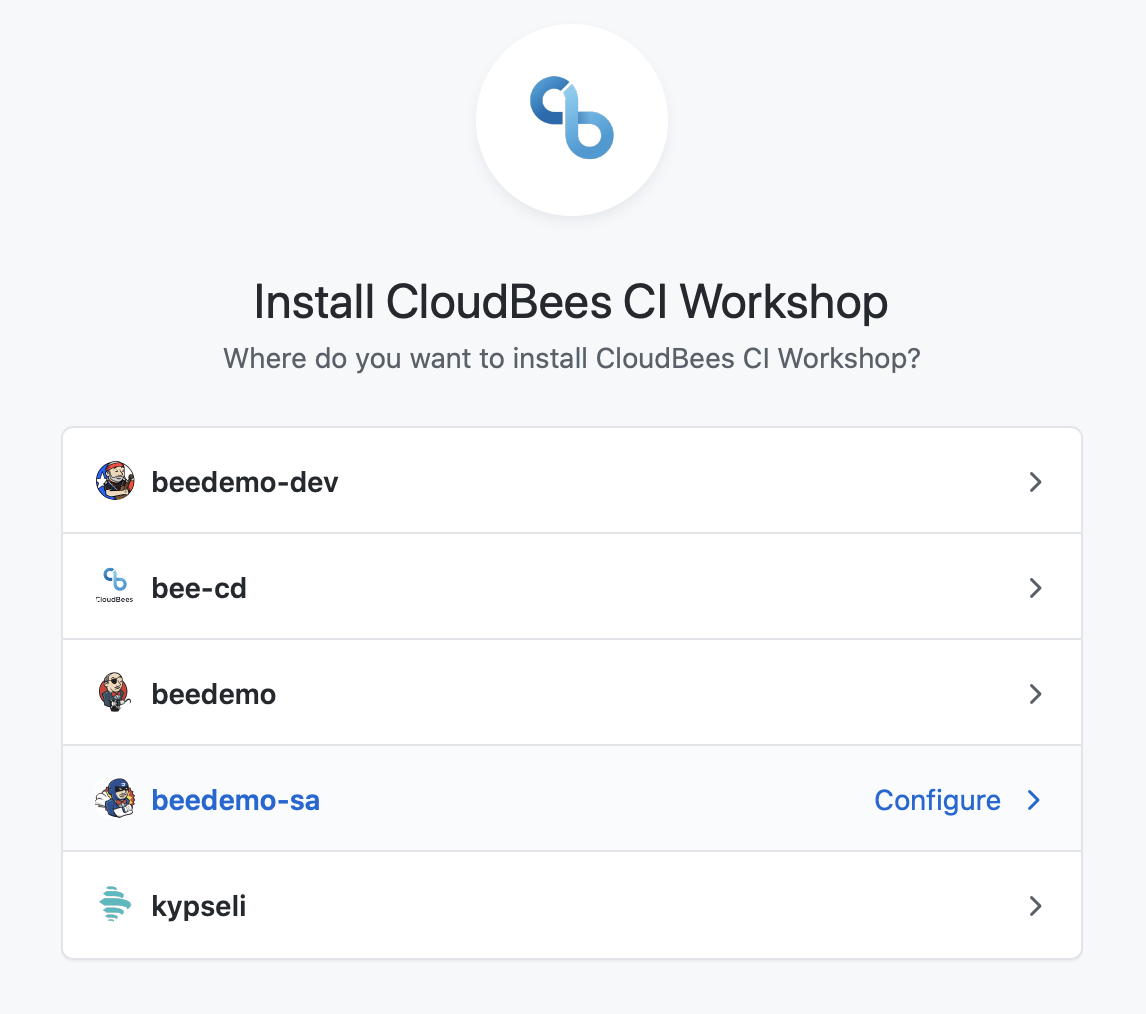
- On the next screen, select All repositories and click the Install button.
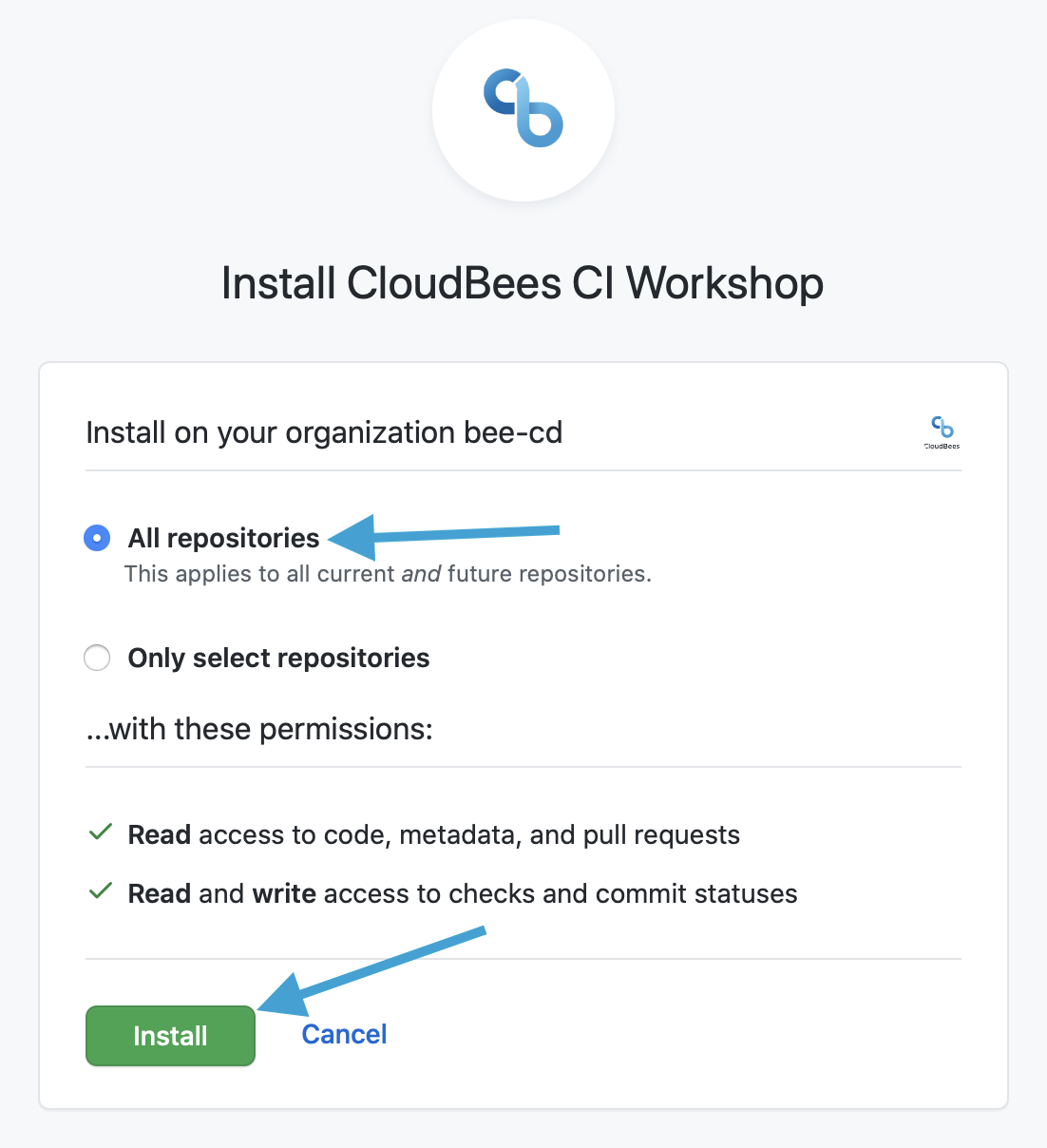
- You may be prompted for your GitHub password. Enter your GitHub.com password, for the GitHub account you are using for this workshop, to complete the installation of the CloudBees CI Workshop GitHub App into your workshop specific GitHub Organization.
- The CloudBees CI Workshop GitHub App is now installed on your workshop GitHub Organization.
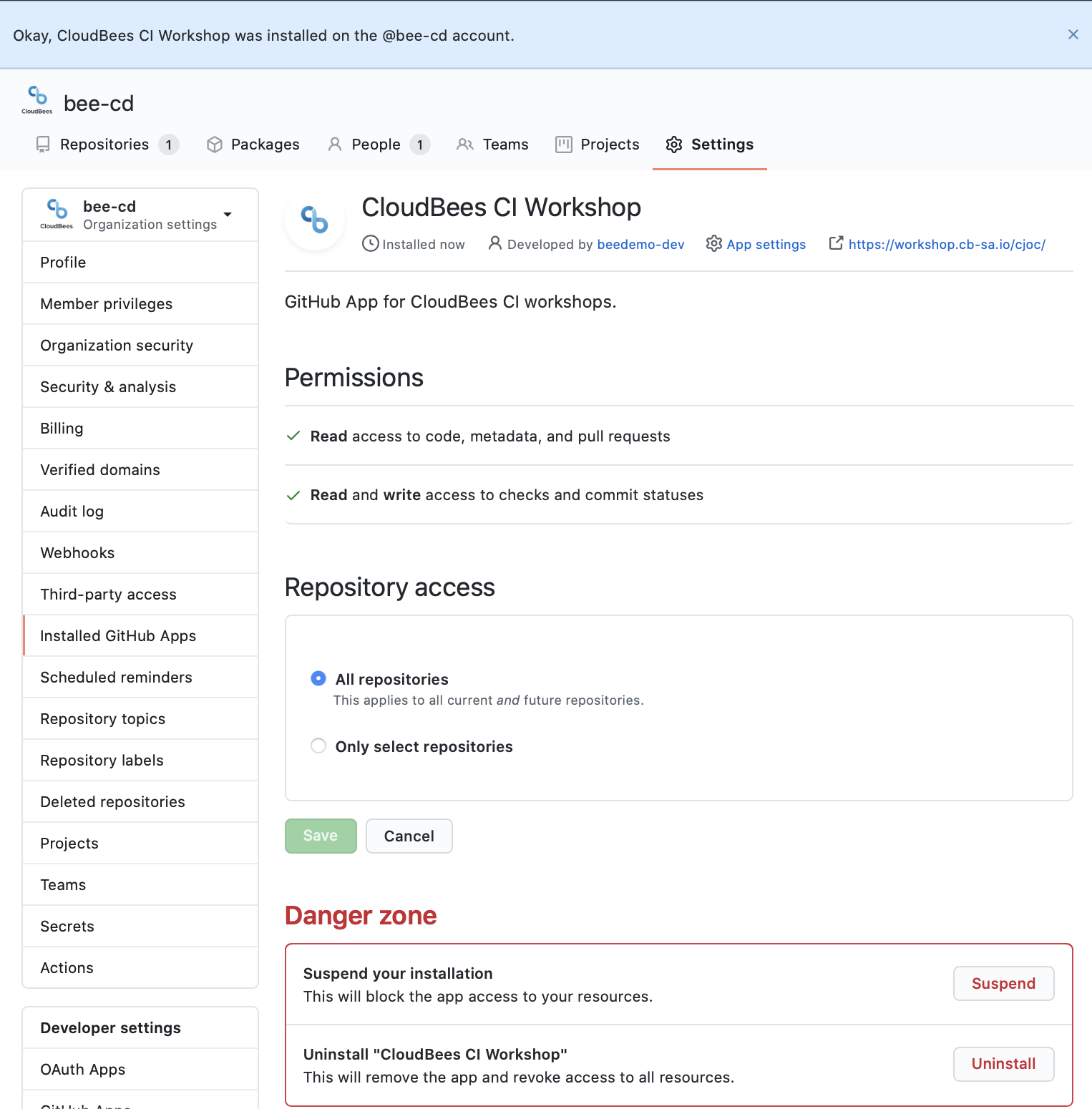
- A few minutes after you install the CloudBees CI Workshop GitHub App you should see the following repositories created in your workshop GitHub Organization.
These repositories were created from GitHub template repositories in the CloudBees Field Workshops GitHub Organization.
For instructor led workshops please return to the workshop slides