Using Pipeline Templates
Create a Job from Pipeline Template Catalog
In this lab you will create a new Multibranch Pipeline job from the Maven Pipeline Template provided by a Pipeline Template Catalog. And just by filling in a few parameters of a Pipeline template, you will quickly have a complete continuous integration pipeline for your application that meets the required standards of your organization.
- On your CloudBees CI Managed Controller (Jenkins instance) navigate into the template-jobs folder.
- Click on the New Item link in the left navigation menu.
- Enter simple-maven-app as the Item Name, select Maven Pipeline Template as the item type and then click the OK button.
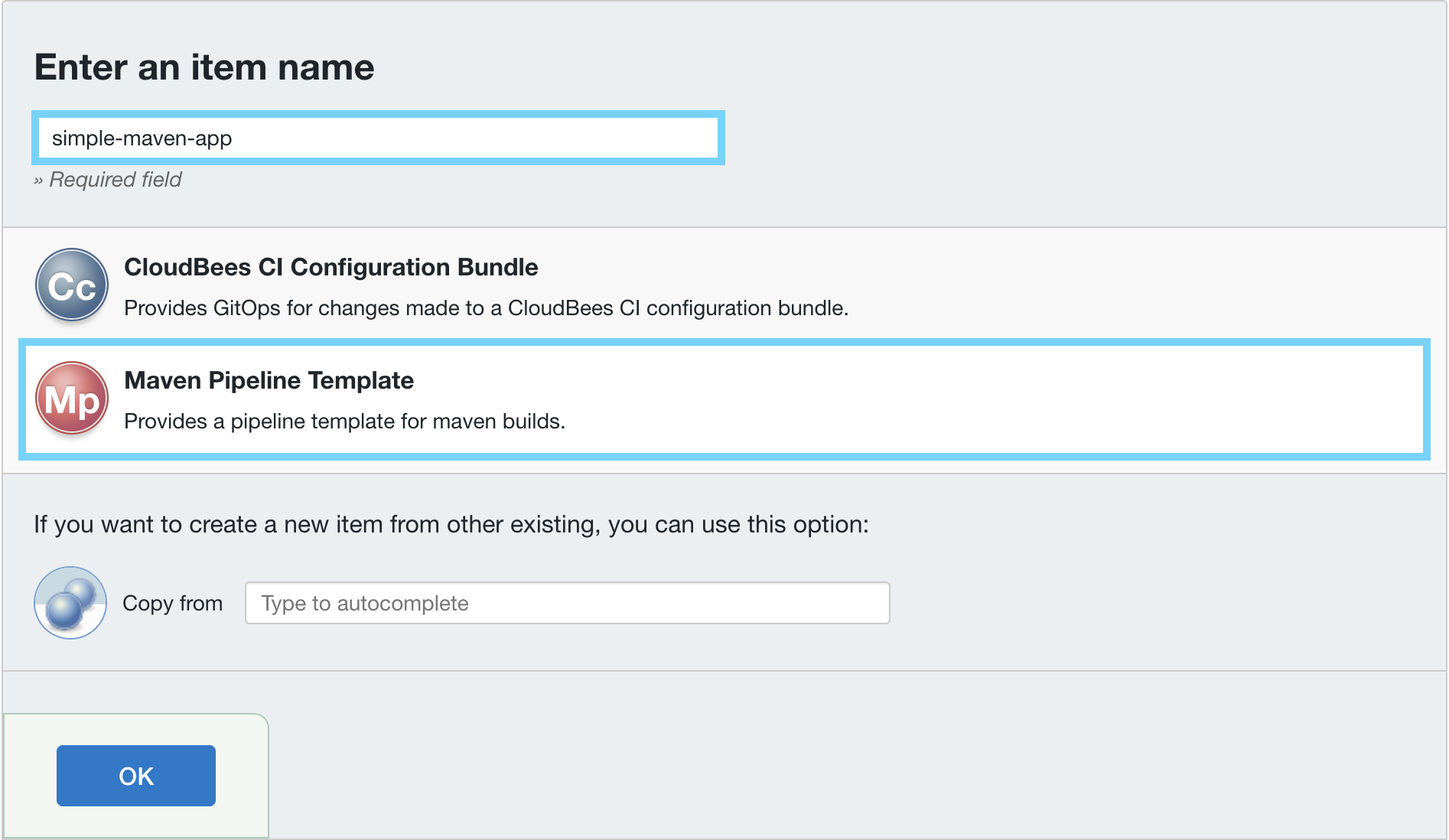
- On the next screen, fill in the GitHub Organization template parameter with the name of the GitHub Organization you created for this workshop (all the other default values should be correct) and then click the Save button.
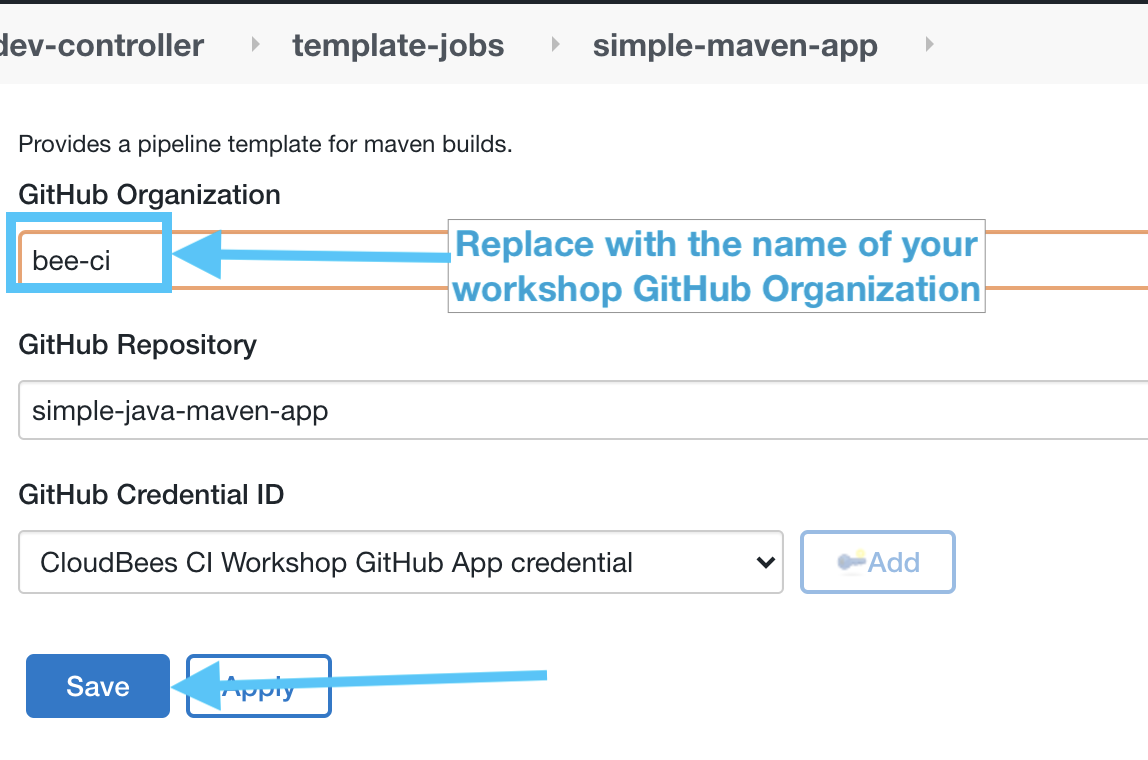
- After you click the Save button the Multibranch Pipeline project (created by the template) will scan your
simple-java-maven-apprepository, creating a Pipeline job for each branch where there is a marker file that matchescloudbees-ci.yml(or in this case, just themainbranch). Click on the Scan Repository Log link in the left menu to see the results of the branch indexing scan.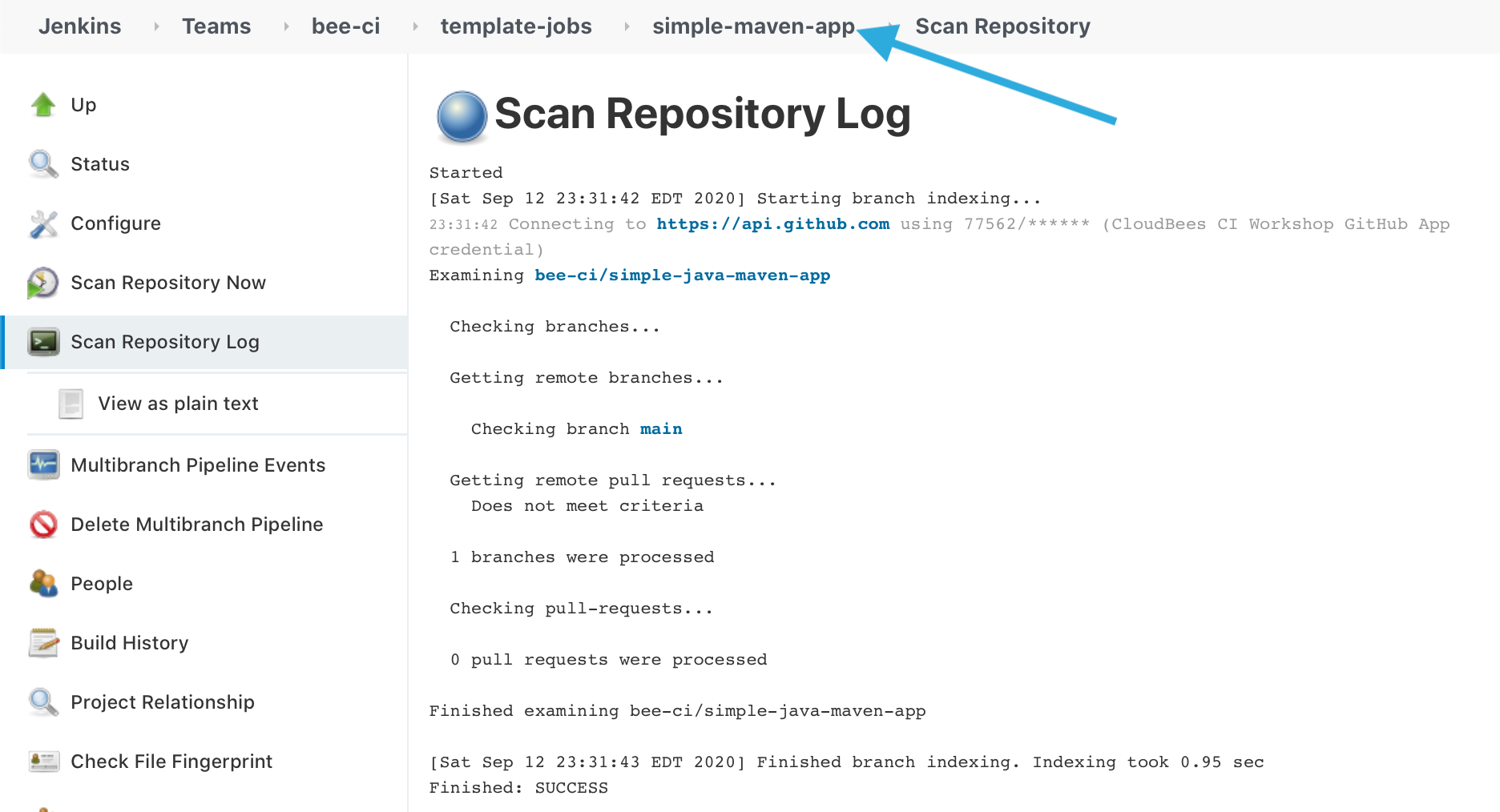
- Next, click on the simple-maven-app link in the menu at the top of page and you will see that there were no jobs created under the Branches or the Pull Requests. The reason is because the Maven Pipeline Template requires a marker file in each branch of the target repository that you want to be built by the template.
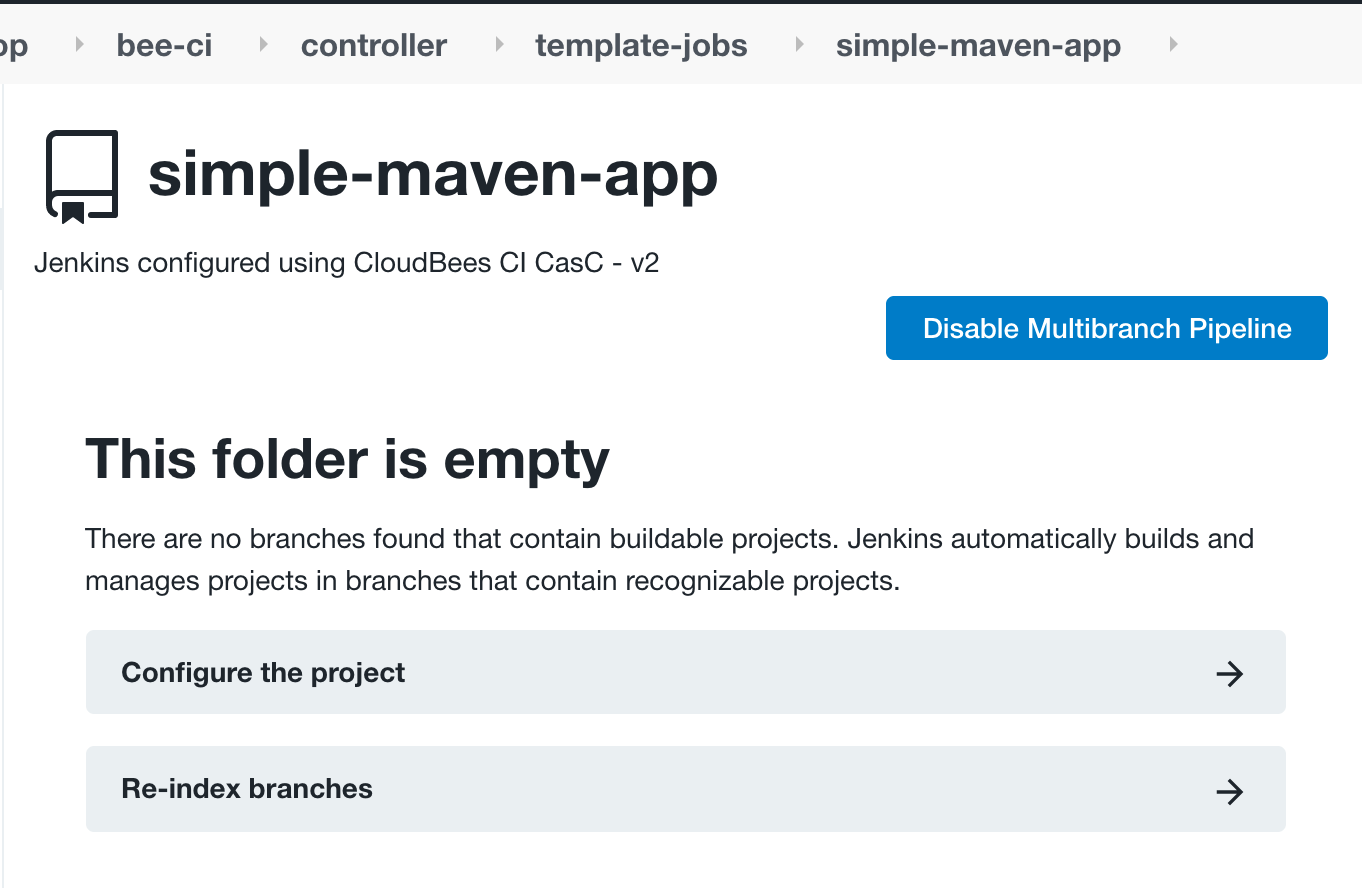
- As you can see in the excerpt below, the Maven Pipeline Template specifies a
markerFile(for details see Using a custom marker file with templates) with a value ofcloudbees-ci.ymlin itstemplate.yamlconfiguration (excerpt below taken from thetemplates/maven/template.yamlfile you can find in your copy of thepipeline-template-catalogrepository in your workshop GitHub Organization):
version: 1 type: pipeline-template name: Maven Pipeline Template templateType: MULTIBRANCH description: Provides a pipeline template for maven builds. parameters: ... multibranch: markerFile: cloudbees-ci.yml branchSource: github: ... - As you can see in the excerpt below, the Maven Pipeline Template specifies a
- Now, in GitHub, navigate to your
simple-java-maven-apprepository in the GitHub Organization you created for this workshop, click on theexample.cloudbees-ci.ymlfile, then click pencil icon to edit the file and then rename the file by deletingexample.from the beginning of the file name, leaving justcloudbees-ci.yml.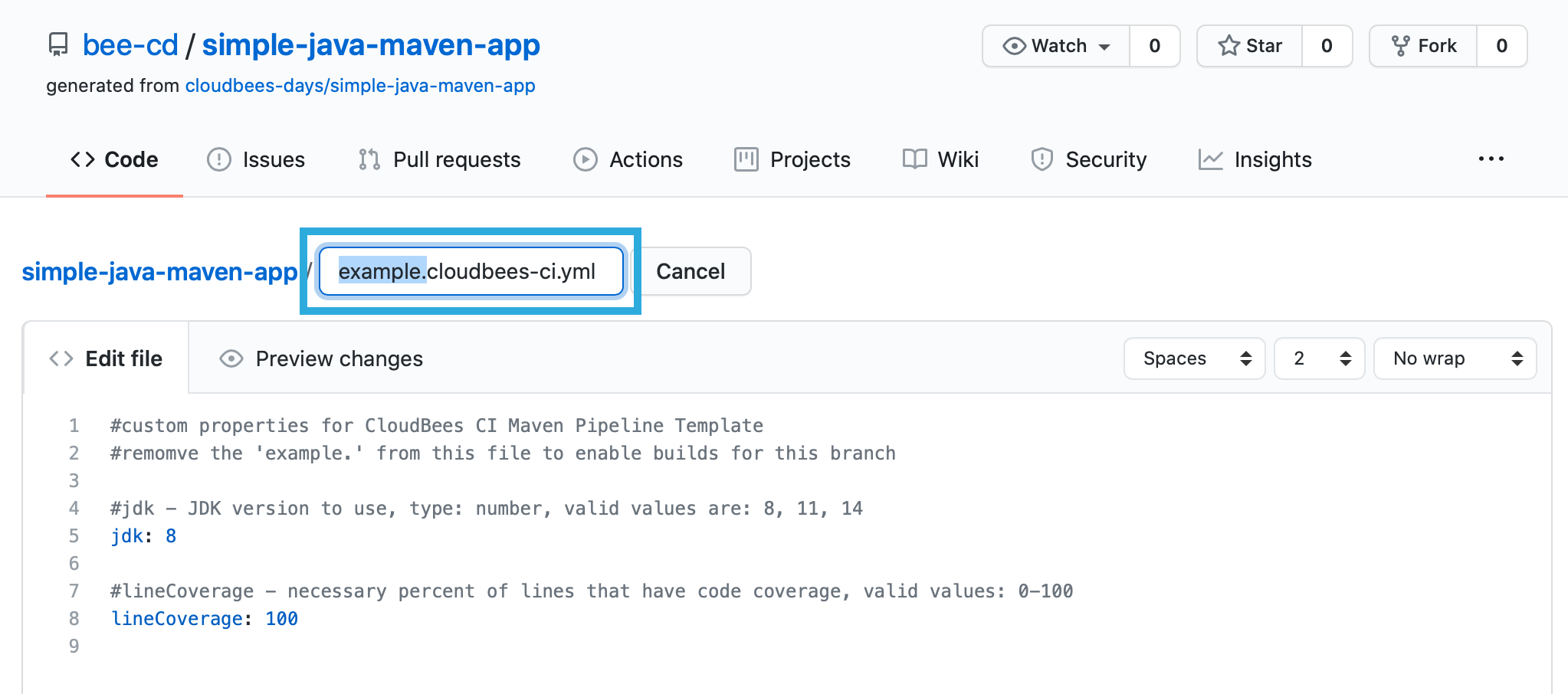
- Scroll to the bottom of the page and click the Commit changes (directly to the
mainbranch) button to commit the renamedcloudbees-ci.ymlto the main branch of yoursimple-java-maven-apprepository. - Navigate back to the simple-maven-app Multibranch Pipeline on your CloudBees CI Managed Controller and you will see that there is now a main branch job.
The job will fail and that is expected. We will fix the error in a subsequent lab.
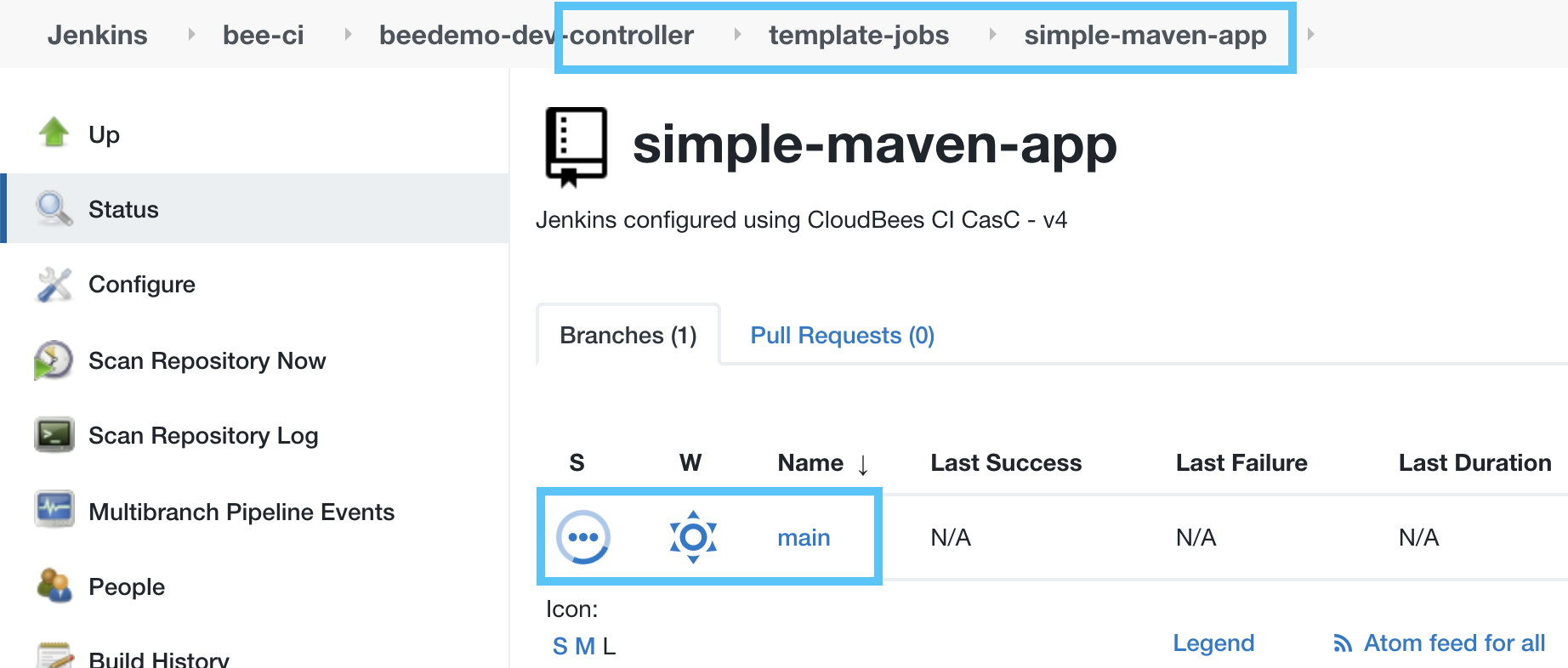
For instructor led workshops please return to the workshop slides